
Tuesday, June 16, 2009
Disk Defragment
Defragging your hard drive is one of the simplest routine maintenance tasks you can do to keep your computer running fast. Installing and removing files from your hard drive leaves fragmented files behind which increase the time it takes for other programs to load. Defragging the volume eliminates these fragmented files and makes loading programs and saving files faster. All editions of windows include a defragging utility, however my favorite program for this is the disk defrag program created by auslogics. It provides an interesting graphical breakdown as well as easy to read statistics for each run. Simply download the program, install it, and run the program for the drive that you want to defrag. You can download it here from download.com: Disk Defrag


Sunday, June 14, 2009
Tired of Slow Restarts?
How long does your computer take to restart? If the answer to that question is more than a couple minutes, here is a quick and simple way to reduce that time greatly.
Upon starting up, your computer will load massive amounts of software, most of this is unnecessary. If your computer is taking a long time to reboot, this is most assuredly the reason why. So how to fix this?
1. Click on Start
2. Click run (or search run if using vista)
3. Type in msconfig and press enter.
You should see a screen like this display:
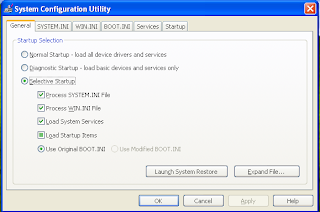
5. Click on the startup tab and you will see a list of all the programs and applications that are loading when windows first loads. Work through this list and find programs that you don't need. You can expand the command section to determine where the application is running from if you don't recognize the name.
Any programs that you uncheck does not mean that you can not use these programs or that they are being uninstalled from your system. It simply means windows will load them when you need them, and not by default. For instance, in my personal startup sequence, I have Microsoft Word and Adobe Reader unchecked so that they won't autostartup. Do I still use the applications? Yes.
This is also a great way of finding any annoying viruses or spyware that may keep returning to your system. If you see some names in this list that make you nervous or that you think may be harmful, Google them. Try to find out what they are. If that doesn't work, drop a comment and I will help you try to determine if it is a risk to your system or not.
6. When you have unchecked any programs that you don't wish to start when Windows boots, click apply, then click close. It will ask you to reboot your computer for the settings to take effect.
7. Reboot when it asks you to and you are done.
8. Note the far decreased time it takes your system to startup!
Upon starting up, your computer will load massive amounts of software, most of this is unnecessary. If your computer is taking a long time to reboot, this is most assuredly the reason why. So how to fix this?
1. Click on Start
2. Click run (or search run if using vista)
3. Type in msconfig and press enter.
You should see a screen like this display:
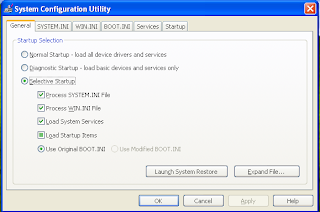
5. Click on the startup tab and you will see a list of all the programs and applications that are loading when windows first loads. Work through this list and find programs that you don't need. You can expand the command section to determine where the application is running from if you don't recognize the name.
Any programs that you uncheck does not mean that you can not use these programs or that they are being uninstalled from your system. It simply means windows will load them when you need them, and not by default. For instance, in my personal startup sequence, I have Microsoft Word and Adobe Reader unchecked so that they won't autostartup. Do I still use the applications? Yes.
This is also a great way of finding any annoying viruses or spyware that may keep returning to your system. If you see some names in this list that make you nervous or that you think may be harmful, Google them. Try to find out what they are. If that doesn't work, drop a comment and I will help you try to determine if it is a risk to your system or not.
6. When you have unchecked any programs that you don't wish to start when Windows boots, click apply, then click close. It will ask you to reboot your computer for the settings to take effect.
7. Reboot when it asks you to and you are done.
8. Note the far decreased time it takes your system to startup!
Saturday, June 13, 2009
Ad-Aware
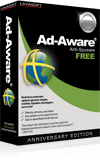
Ad-Aware Free
10 years of malware experience combined in one dynamic application. Ad-Aware - Anniversary Edition offers radically improved performance and efficiency, along with comprehensive malware protection. With real-time monitoring, threat alerts, and automatic updates you can rest easy knowing that you are protected.Ad-aware is another fantastic basic security product that all computers should be running. It is amazing how much spyware this utility will find when performing scans. Don't let spyware slow your computer down, download ad-aware here: Ad-Aware
Avast Home Edition
 Avast is by far the best free anti-virus solution on the market today. Avast provides a resident scanner that protects you at all times, as well as an option to run a full system scan. Combine this with the automatic updates to virus definitions it performs, and it far surpasses any other product out there. The home edition is completely free, and can be downloaded here : AVAST
Avast is by far the best free anti-virus solution on the market today. Avast provides a resident scanner that protects you at all times, as well as an option to run a full system scan. Combine this with the automatic updates to virus definitions it performs, and it far surpasses any other product out there. The home edition is completely free, and can be downloaded here : AVAST

Subscribe to:
Comments (Atom)