Upon starting up, your computer will load massive amounts of software, most of this is unnecessary. If your computer is taking a long time to reboot, this is most assuredly the reason why. So how to fix this?
1. Click on Start
2. Click run (or search run if using vista)
3. Type in msconfig and press enter.
You should see a screen like this display:
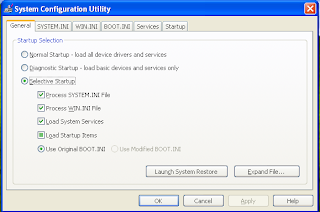
5. Click on the startup tab and you will see a list of all the programs and applications that are loading when windows first loads. Work through this list and find programs that you don't need. You can expand the command section to determine where the application is running from if you don't recognize the name.
Any programs that you uncheck does not mean that you can not use these programs or that they are being uninstalled from your system. It simply means windows will load them when you need them, and not by default. For instance, in my personal startup sequence, I have Microsoft Word and Adobe Reader unchecked so that they won't autostartup. Do I still use the applications? Yes.
This is also a great way of finding any annoying viruses or spyware that may keep returning to your system. If you see some names in this list that make you nervous or that you think may be harmful, Google them. Try to find out what they are. If that doesn't work, drop a comment and I will help you try to determine if it is a risk to your system or not.
6. When you have unchecked any programs that you don't wish to start when Windows boots, click apply, then click close. It will ask you to reboot your computer for the settings to take effect.
7. Reboot when it asks you to and you are done.
8. Note the far decreased time it takes your system to startup!
No comments:
Post a Comment